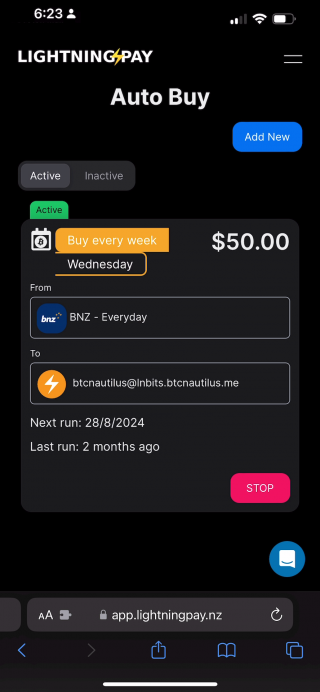Dollar Cost Averaging: Auto Buy with Lightning Pay
By Lightning Pay
Updated August 25, 2024
This article will walk you through the process of setting up your automatically recurring purchase of bitcoin. When you setup this feature, we automatically withdraw dollars from your bank account and drop bitcoin directly to your Lightning Wallet! Follow along below if you need help. The most important thing is to ensure you have a compatible bitcoin wallet. Check out our article for the most popular bitcoin wallets that support our buy service.
We do not support autobuying into an onchain Bitcoin address. The reason being is that you should really not create small transactions onchain because these can be expensive to consolidate and move later on in a high fee environment
Setup An Auto Buy
The first step to setting up your auto buy is to make sure you have the following setup in your Account:
- A Lightning Address to Receive Bitcoin to your Lightning Wallet
- A connected bank account
Now, the first two steps are to navigate to the menu in the top left of the screen, then click "Autobuy"
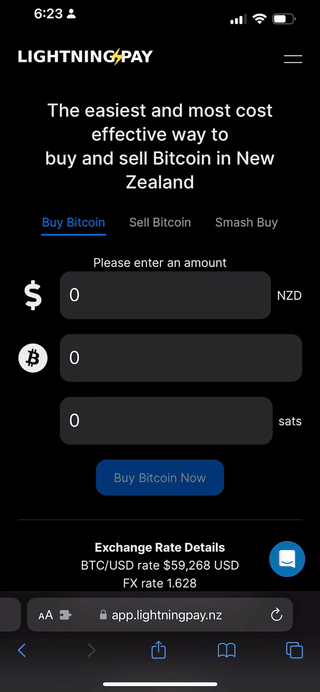
Now, you'll navigate the menus, choosing:
- Your amount
- Purchase frequency
- The bank account from which you want to make your purchase
- The destination Lightning Address
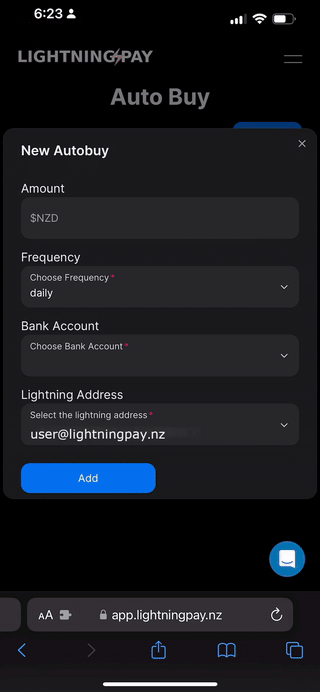
Choose a 2FA option, we're using the passkey below.
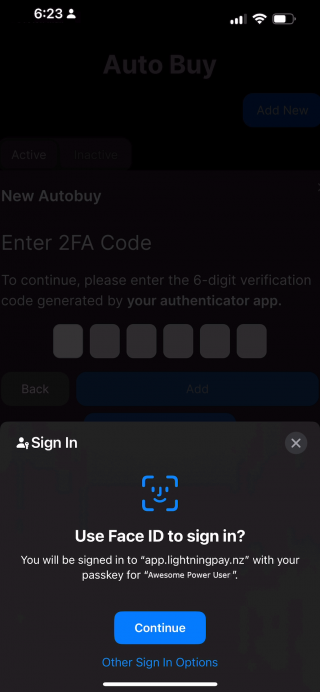
And you're Done! Now you can dollar cost average sats, non-custodially, direct from your bank account to your Lightning Wallet!
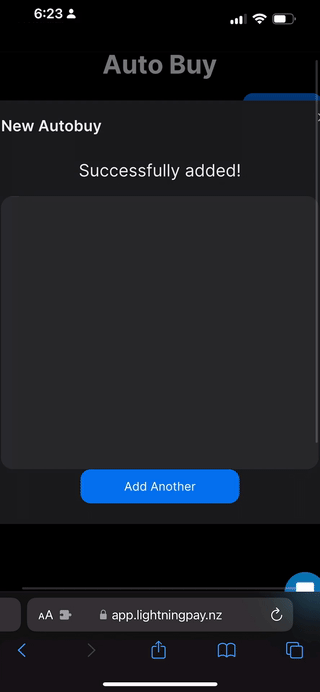
Inactivate an Auto Buy
Inactivating an Auto Buy is very straightforward. Simply:
- Press Stop
- Press OK
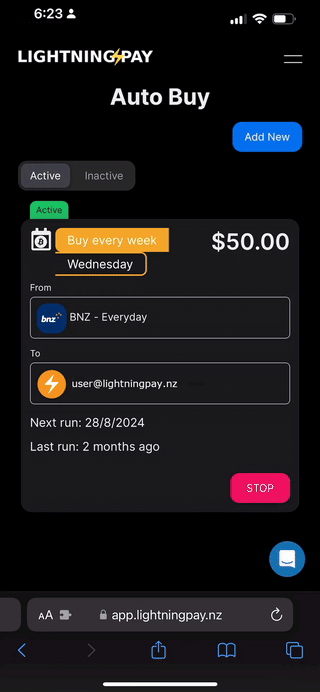
Re-Activate an Auto Buy
If you want to reactivate an auto buy, navigate to the "Inactive" tab in your Auto Buy menu.
Then, find the relevant Auto Buy in the list, and click, "Reactivate."
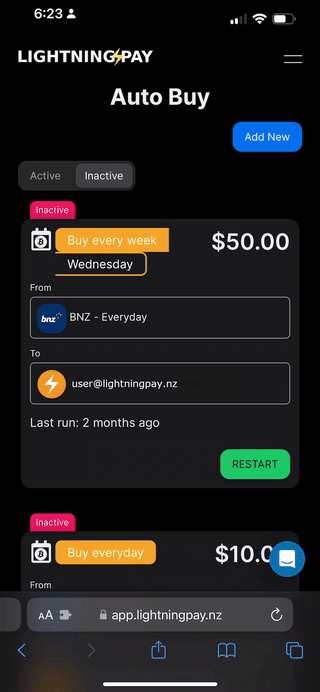
Pick one of the 2FA options, we're using the Passkey below.
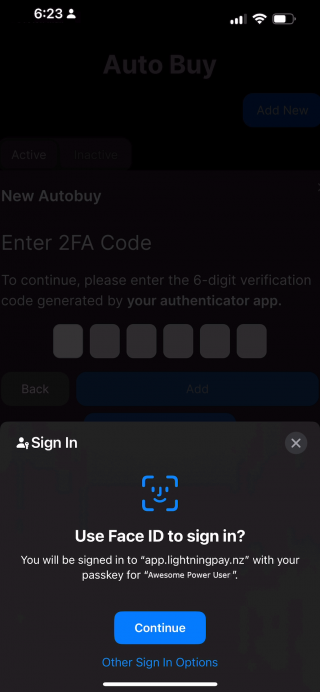
That's it. Your Auto buy is active once again.